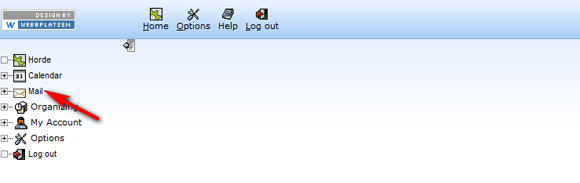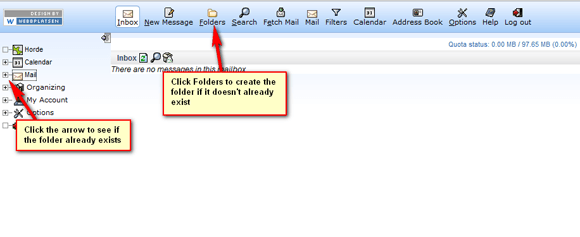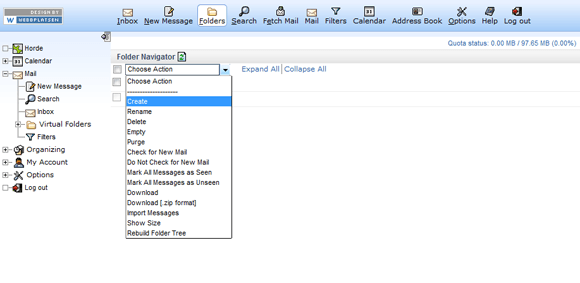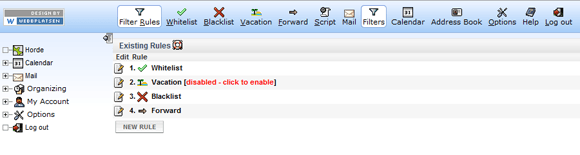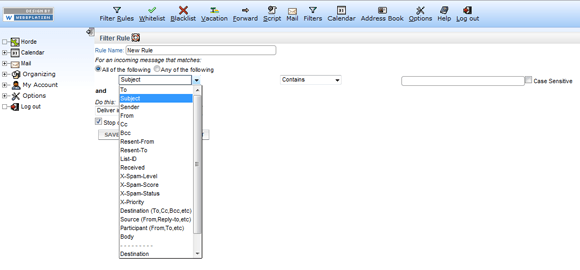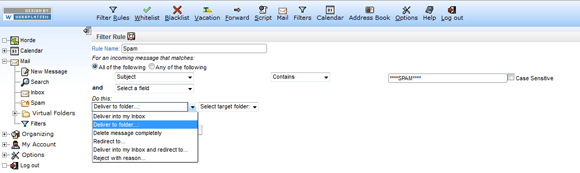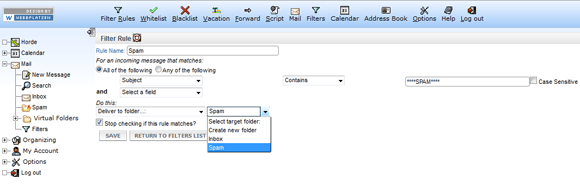Setting Up Spam Filters
If you have your hosting on one of ISOMEDIA's Linux servers you can use our server side email filtering. Below are instructions on how to setup email filters for Spam using ISOMEDIA's filtering utility.
1. To setup your server side mail filtering log into your webmail (http://webmail.yourdomain.tld), once logged in click on "Mail" on the left side menu.
2. Now, if you don’t already have a Spam folder, (you can check by clicking the "+" sign next to "Mail" on the left side), you need to create one by clicking on "Folders" on the top menu.
3. Next click on the drop down box that says, "Choose Action" and select "Create".
4. A box will pop-up asking you to name the new folder, type in "Spam".
5. Next, click on "Filters" in the middle of the top menu, and then click on the "New Rule" button.
6. In the "Rule Name" box type in a name for this new filter, for example: "Spam Rule". Under "Rule Name", where it says "Select a field", click it and select "Subject".
7. It should generate two new boxes to the right; "Contains" and an empty box. If you want to filter all the spam emails into the spam folder then, in the empty box type in "****SPAM****" (without the quotes). Then under "Do this:" click on the drop down box and select "Deliver to Folder…".
8. A new box will appear on the right of it that says "Select Target folder:", click on the drop down box and select Spam, then click "Save".
If you are having difficulty and need further help please email, or call, technical support for assistance.
Call Customer Support
- Toll Free 1-877-638-9277
- Local (425) 869-5411
- More Contact Information
Customer Support Hours
- Monday - Friday
6:00AM to 8:00PM PST - Saturday & Sunday
9:00AM to 6:00PM PST